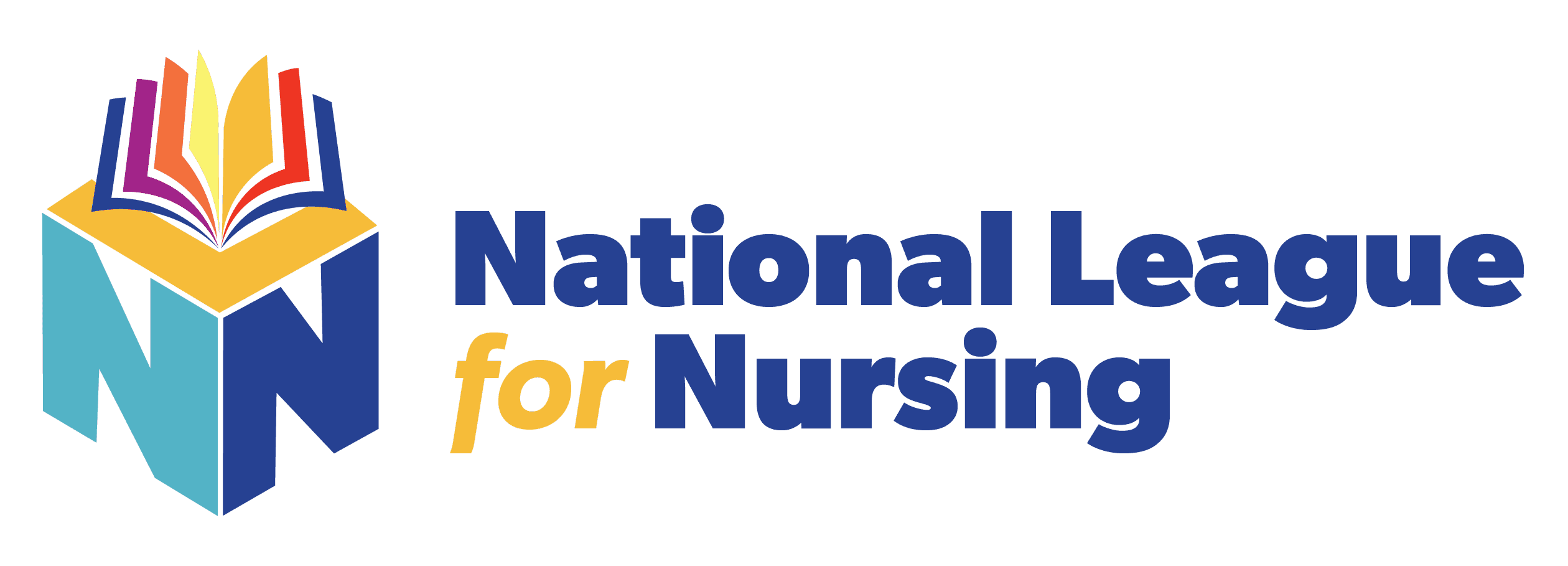Creating an Event in Testing Portal
Log into www.nlntest.org.
Go to the Sites tab and choose the location where you want to hold the event.
Click the Add Exam Event tab.
Title your event.
Select the exam that you want to administer.
In the Registration Field, use the drop-down menu and choose Exam Event.
Enter your Exam Date and Time.
Mark “Use Site Location”.
Add any instructions you want to share (i.e., arrive 15 minutes early, no food or drink).
Mark Candidate May Self-Register.
Mark Enable Paid Exam Registration.
Use the drop-down menu to select School Paid. You must enter the NLN price for the exam. No refunds or overages will be refunded.
Click Save (this will take you to the Settings page).
Important: Mark the Enable box above capacity. If you do not click Enable, your exam information will remain closed, and students will not be allowed to register.
Enter the Capacity for the event.
Schedule the Date and Time that you want students to be able to begin registering and the date and time you want registration to end.
If you send out reminders, mark the Send Reminder box, enter the date, and time you want the reminders to go out. Enter your email message under the “template”.
Skip the Additional Setting box.
Click Save Settings.
Onsite Institution Paid
Log into www.nlntest.org.
Go to the sites tab and choose the location where you want to hold the event.
Click the Add Exam Event tab.
Title your event.
Select the Exam you want to give (if you do not see it, contact customer help)
In the Registration Field, use the drop-down menu and choose Exam Event.
Enter your Exam Date and Time.
Mark use site location.
Add any Instructions you want to share (Arrive 15 min early, no food or drink, etc.).
Mark Candidate may self-register.
Mark Enable paid exam registration.
Using the drop-down menu select - Student Paid
YOU MUST ENTER THE NLN PRICE FOR THE EXAM - NO REFUNDS OR OVERAGES WILL BE REFUNDED.
Click Save (this will take you to the Settings page).
Please make sure that you mark the ENABLE box above capacity, otherwise, your exam information will remain closed, and students will not be allowed to register.
Enter your Capacity for the event.
Schedule the date and time you want students to be able to begin registering and the date and time you want registration to end.
If you send out reminders - mark the Send Reminder box, enter the date, and time you want the reminders to go out. Then, enter your email message under the template.
Skip the Additional Settings box.
Save Settings.