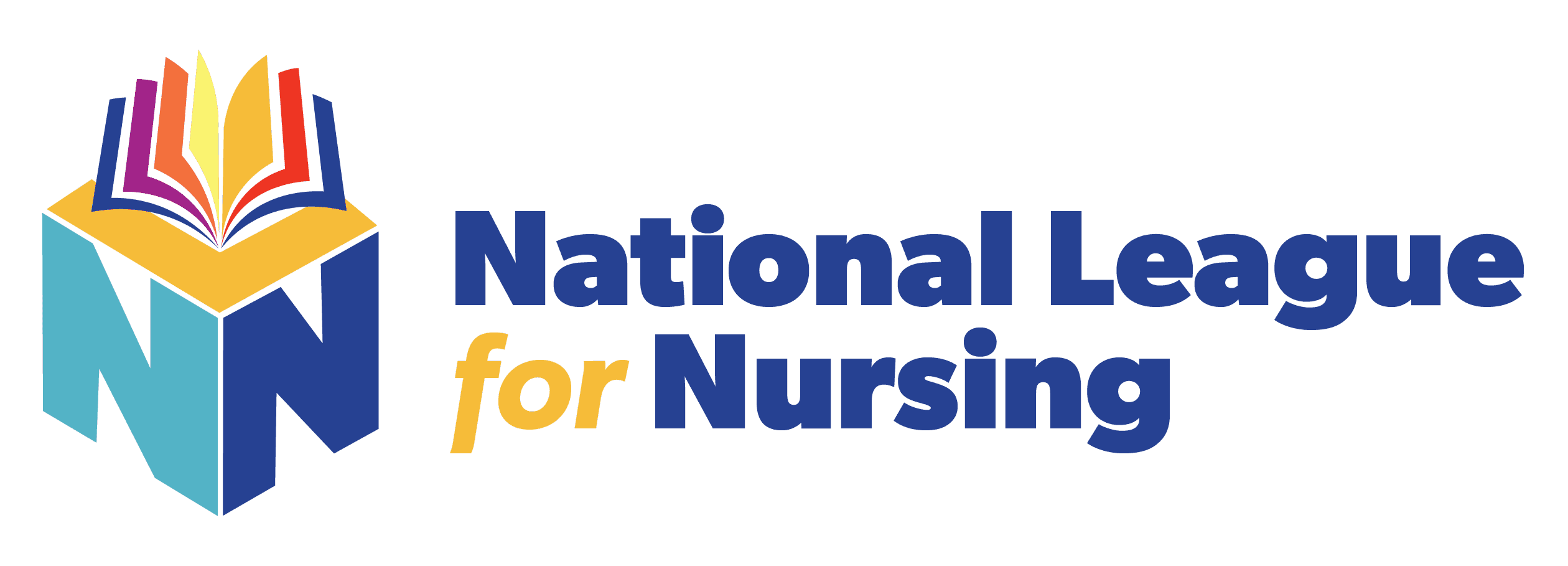Proctoring the Event
Proctoring Your NLN Onsite Event
Student Responsibilities
When students arrive, check their government-issued photo ID.
Ask them to sign into their NLN Account at www.nlntest.org.
Ask them to navigate to the “My Assessments” tab.
If students have registered properly, this is where they will find their exam. On the right-hand side of the screen, they will see the word Launch. When they click this, it will prompt them to enter a six-digit code. They will need to stop here until the Proctor shares the code.
Go to the Onsite Testing Account.
Choose the Events tab and select the Event Name – a list of registrants will appear.
From the proctor device screen, check in each student and select Open Proctor Controls.
Familiarize yourself with the controls:
Find Participant: if you are only testing one student, leave this as-is. If you are testing multiple students, slide the control to all. This feature is important when making a change that will affect all participants (i.e., pausing for a fire drill). If you need to add special accommodations to just one of your students, slide the control to single and click . on the participant's name, add the time, and switch it back to “all”.
CODE ####: this is where you will locate your launch code when you are ready to begin.
II: Two solid black lines together is the pause button.
Arrow with the Clock: this is where you add time for ADA Accommodations and/or restart the exam after a pause.
Solid black box: STOP / cannot be resumed.
When you are ready to begin, click on the first name in your list and then click the code box. A six-digit code should appear. This code is good for 15 minutes, and if you have the Find Participant button set to ALL, it will work for everyone.
If someone comes in after the original code has expired:
Check them in.
Go to Proctor Control.
Switch to Single.
Click on their name and then Code Box and a new code will generate for their use.
If your code does not generate, please contact Technical Support: (877) 341-3168.