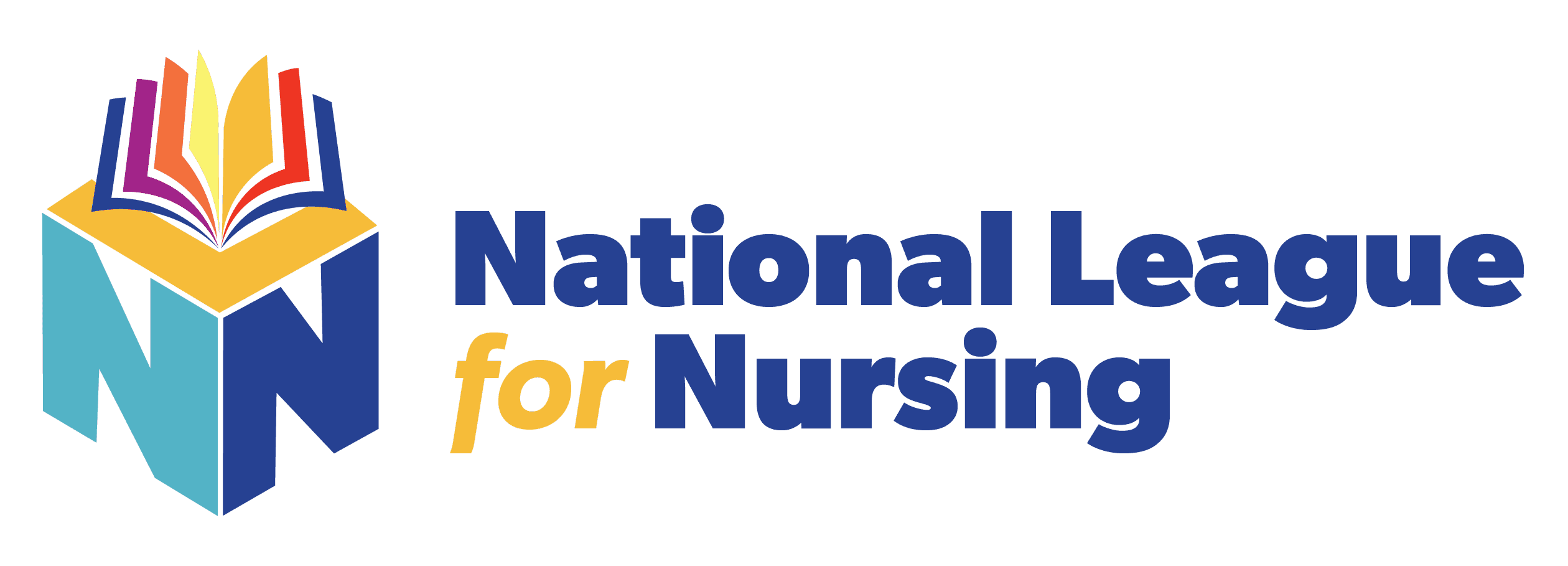
Create Your Account
Before you create your account, consider the following helpful tips:
Choose your institution when you create your account so that your scores will be accessible to you. If you do not choose your institution, you will not be able to access your scores.
Once you have created a new account and signed into www.nlntest.org, use the same account to login for all future NLN testing.
We recommend using either your school or employee email address as your username.
If you cannot remember your password, click on the "Request new password" tab, and enter your username and it will send an email to the account you have one file with us.
You only need to create one account. If you have difficulty resetting your password, please call 1-800-732-8656 Ext. 2. DO NOT CREATE A NEW ACCOUNT.
The NLN Portal requires Google Chrome, and you must sign in using a desktop or a laptop. Phones, tablets, and other devices will not allow site access.
Instructions for creating your NLN account at www.nlntest.org:
Go to the tab Create New Account.
Create a username and password (we recommend using your school or employee email address as your username).
Fill out your personal information.
Choose your institution (failure to choose your institution could mean a delay of up to 10 days).
Click Create New Account.
You will receive a new account welcome email with a one-time link to complete the following:
Verify your account.
Reset your password.
Set your correct time zone (see below).
Extremely Important:
Change your time zone to your local time so that you meet deadlines of the institution that you are applying to. After resetting your password, log out and log back in again at www.nlntest.org.