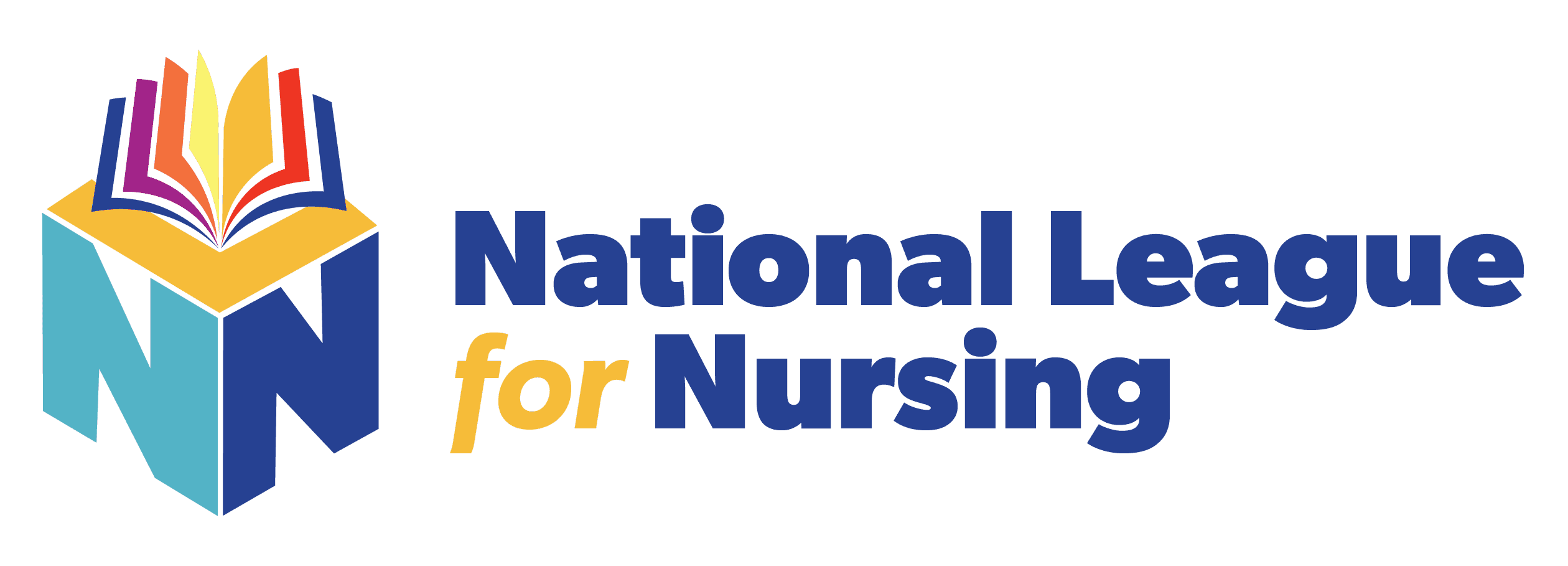Requesting Accommodations
Remote Testing
Once your institution has established that a student qualifies for ADA accommodations, please follow these steps:
Student purchases the exam from the NLN Testing Portal (www.nlntest.org).
School Administrator completes and submits the NLN Exam Accommodations Request Form on behalf of the student. Allow up to 5 business days for review and processing.
If approved by the NLN Assessment Services Division, additional time is added to the student’s assessment, and the student and administrator will receive an email.
Onsite Testing
Once you have established that a student qualifies for ADA accommodations, the onsite proctor will follow these steps:
Adding Onsite ADA Accommodations to NEX Assessments
The NEX exam is the only NLN exam that requires you to enter additional time per section.
Check in the student to the event.
Navigate to Proctor Controls.
Click on the student’s name.
Click on the play button, have the student begin the exam, and then add the accommodation time (this applies time for the verbal section only).
When the student has completed the verbal section and started the math section, click on the student’s name.
Navigate to the play button and then add the accommodation time for the math section.
Repeat for the third section (science) and the student will submit their exam when finished.
Adding Onsite Accommodations to other NLN Assessments
Once the student has been checked into the event, navigate to Proctor Controls.
Move the participant slide to SINGLE.
Click on the student’s name.
Click on the play button to add additional minutes. The student is now able to take the exam.